Maximize volunteer impact with new features in Scale to Win Text

This summer, we are celebrating a new slate of features for Scale to Win Text. Over the past few months, we’ve been working on ways to help make volunteer-driven texting even easier for organizations and campaigns.
Developed in partnership with organizers and shaped by direct feedback from our community, this new release empowers organizations to streamline communication, drive volunteer engagement, and operate with greater precision than ever before.
Check out some of the features we’ve released this summer to help you scale your work and achieve extraordinary results in this next chapter of grassroots action.
Our product update for August 2025 features the following features in Scale to Win Text:
Budgets: Set spending caps for some or all of your subaccounts and automatically pause sending when the cap is reached, allowing for some overage
Inboxes: Designate a user or group of users who are responsible for a campaign’s replies during campaing creation or from the threads view
Texter Send: Give individual texters the ability to blast out initial text messages in batches of any size
Response Script Import: Draft response scripts in a Google Sheet and easily import them to Scale to Win Text
Replies Export: Export Campaign Replies in the Export Campaign Data section of a campaign, including all messages exchanged between the texter and campaign contacts in a campaign (excluding the initial message).
User-requested Improvements: Includes the ability to suppress short code subscribers from long code campaigns and A/B testing a single script variant based on ROI.
Read on for more information on each of the new features or click to jump to any of the specific updates.
Budgets
What is it?
Organization Owners can now set spending caps (“Budgets”) for some or all of their subaccounts. If a subaccount reaches or exceeds its cap, STWT will automatically disable sending until an Org Owner turns off the budget or allocates additional budget.
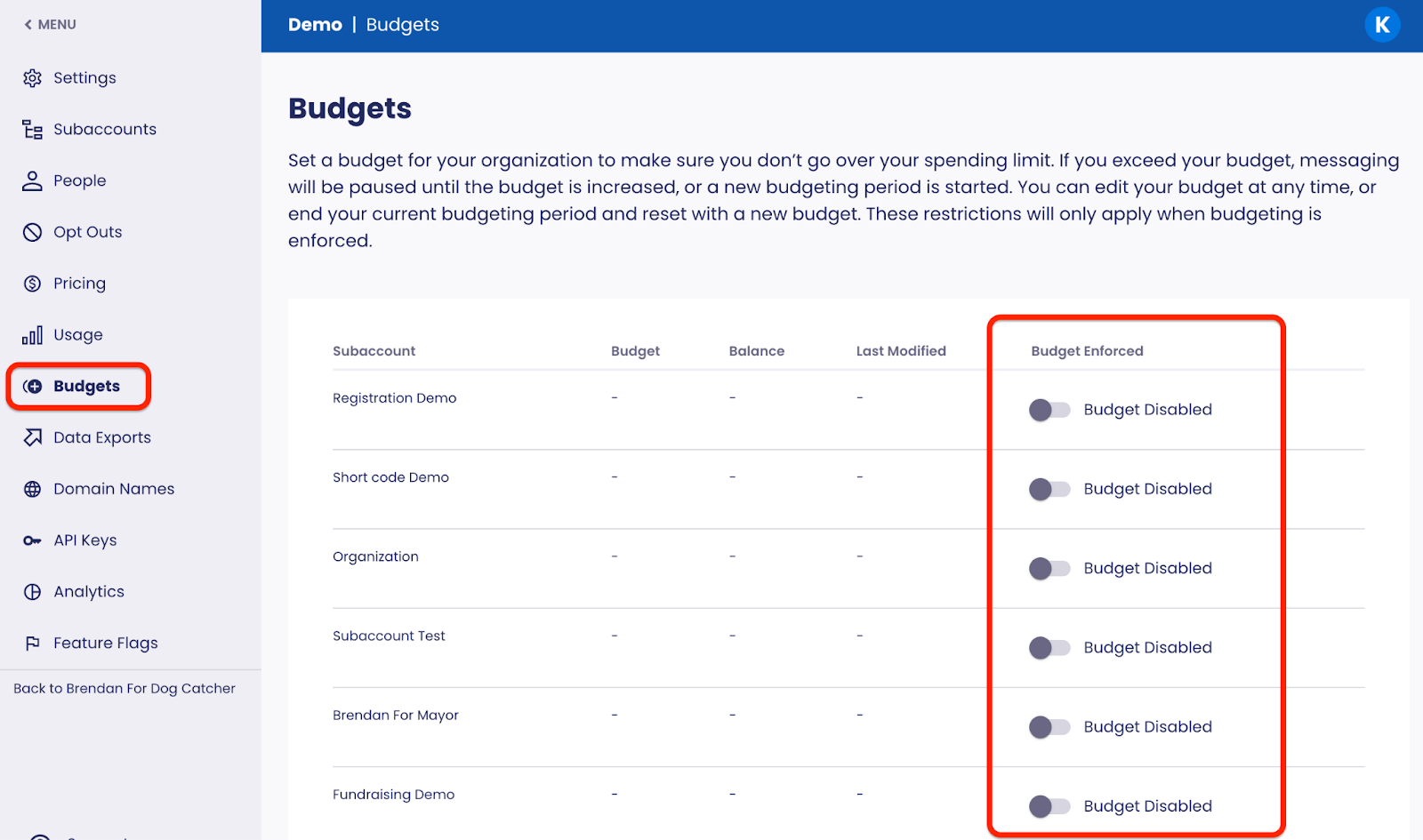
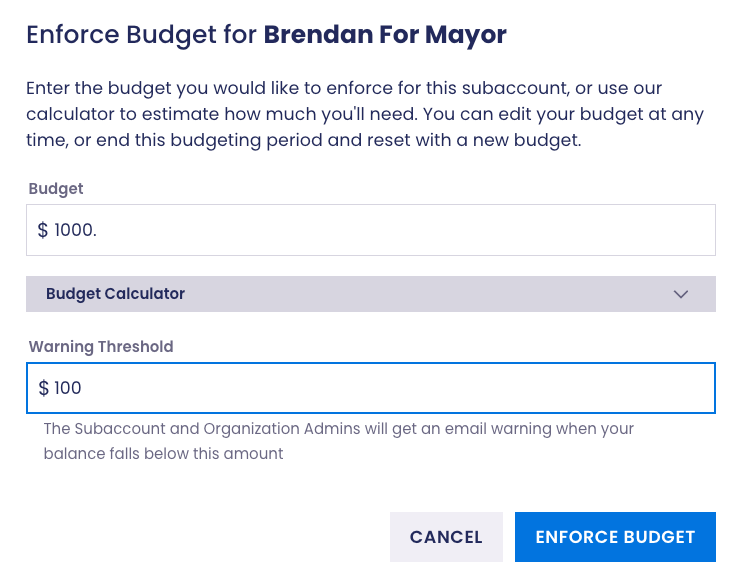
When budgets are enabled and a campaign is sending, Scale to Win Text will check after every batch of 1,000 messages to determine if a subaccount has exhausted the set budget and prevent additional sending once the budget for the subaccount has been exceeded. Overages are limited to up to 1,000 messages per active campaign.
Budgets are set for all time, but Organization Owners can adjust or reset the budget at any time, for example, if they wanted to institute a monthly limit. Budgets are not linked to Scale to Win’s billing system, but are instead a representation of what you’ve allowed each subaccount to spend.
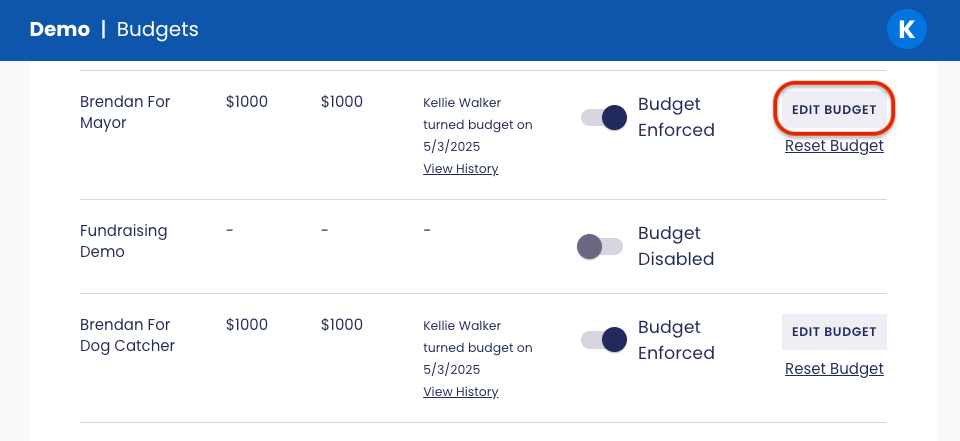
Set up: This feature is available to all Scale to Win Text accounts, and an Organization Owner will need to turn on Budgets for your account. Navigate to the Organization Settings menu and click Budgets in the sidebar, and enable Budgets for any subaccount you choose. Follow the instructions to set the limit and adjust other settings.
Read the help article on Budgets for more detailed instructions, including how overages work and what texters see if the budget is met or exceeded. (Overages are limited to up to 1,000 messages per active campaign.)
How does it help you?
- Manage different budgets for each subaccount: If you manage an account with many subaccounts, like a consulting firm with a number of clients, a national union with many locals, an account with or a chapter based organizations, the Budgets feature is ideal. Each part of the organization can have their own budget limits without impacting other groups and their ability to send messages.
- Spending peace of mind: Set your texting spending plan and forget it. You don’t have to worry about going far over budget without you noticing.
Inboxes
What is it?
In a previous product release, we announced escalation inboxes for texters to escalate questions they didn’t know how to answer (such as voter protection or responses in another language). We’ve expanded the feature broadly to create inboxes for assignment management.
The possibilities are endless with inboxes, but here are some ideas for how you could use them:
- Assign super volunteers or staff to an inbox to answer complex questions that other volunteers don’t know how to answer
- Bulk search for threads that mention a certain keyword and then assign those threads to a particular inbox. For example: “yard sign” for a city council race or “climate change” vs “clean water” for policy questions at an environmental nonprofit.
- Create an inbox specifically for volunteers who prefer to use Texter Send to send both initial messages and answer a specific group of replies
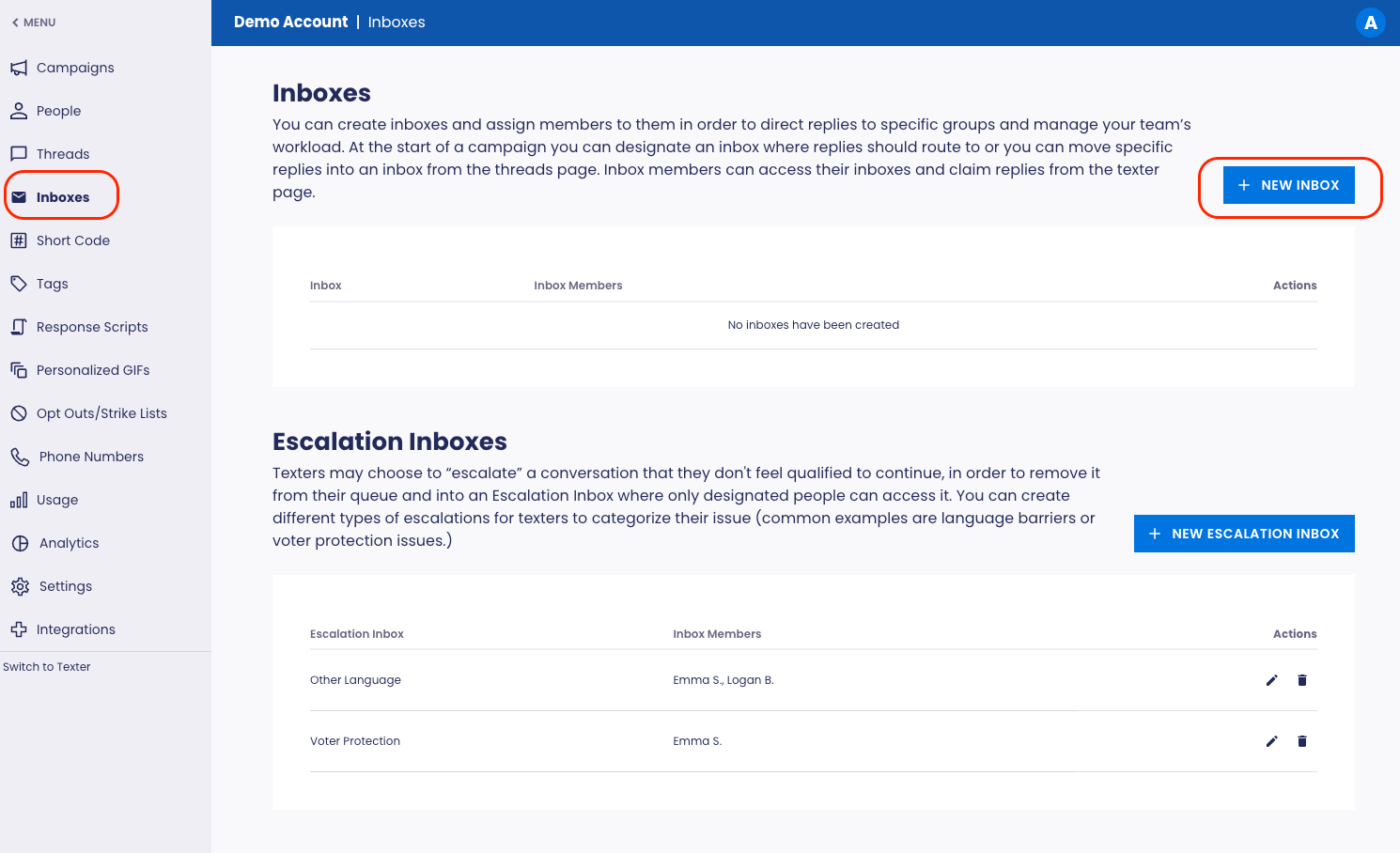
With inboxes, an Admin or Organization Owner can:
- Designate a person or group of people who are responsible for a campaign's replies at the onset of a campaign. Specific users or groups of users can own their threads within that campaign for 24 hours.
- Move specific replies into an inbox after a campaign has started from the Threads view
- Reuse inboxes across campaigns if a person or group should handle replies for multiple campaigns
- Allow volunteers to send messages via Texter Send within a particular inbox
- Enable Texter Send
- Route replies to an Inbox during campaign creation
- Select Texter Send from the Send dropdown
- Navigate to the Inbox and you will see that Texter Send is available. When you click into the inbox, the texters can send initials, just like they can from the general campaign area if they are assigned the campaign.
Escalation inboxes are a type of Inbox with a few key differences: texters can still escalate to an escalation inbox from the texter view, but only an Admin or above can assign to a regular Inbox. Also, escalations are “sticky” meaning future replies will be sent to the escalation inbox until the thread is de-escalated. With regular inboxes, if a new campaign is started with a different inbox assignment, any replies from the new campaign will be assigned based on the assignment strategy for the new campaign.
Note: Only Admins and Organization Owners can create and manage Inboxes.
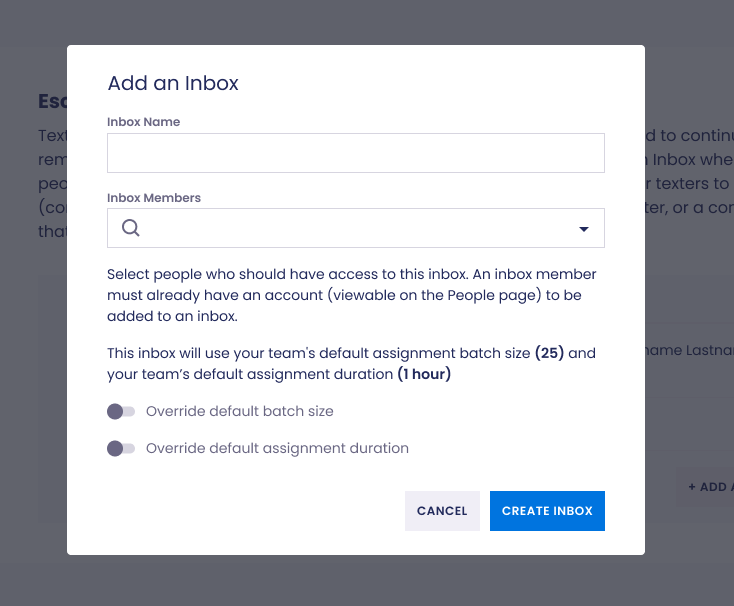
Set up: This feature is available to all Scale to Win Text accounts, and an Admin or Organization Owner will need to create each new inbox. Check out our Inboxes help article for more detailed instructions.
How does it help you?
- Flexible and scalable management: The feature enables campaign admins to route conversations, transfer conversations between inboxes, and edit inboxes as needed. This flexibility enables them to adjust priorities in response to real-time campaign developments, ensuring smooth operations even as campaign needs evolve.
- Easier assignment management: Rather than sending a new link for each new campaign, admins can assign a specific group of texters to an inbox. For example, a group of super volunteers could tackle specific campaigns, or volunteers could be connected to the same subgroup of respondents for the duration of that campaign. This saves you time while managing fixed groups of texters, e.g. a dedicated texting volunteer team.
- Build rapport: For groups that focus on relationship-based organizing, volunteers can keep the same thread for 24 hours.
Texter Send
What is it?
With Texter Send mode, Subaccount Admins and Organizational Owners can set up a campaign where texters can send initial text messages in batches as set by the campaign creator. Each volunteer will individually blast their batch of texts and respond to replies that come in for that group of messages. Texters can continue to send batches of messages until the list is sent.
Texter Send allows for organizations to better manage replies as they appear.
For example, a campaign that recruits texting volunteers throughout the day to send Get Out the Vote messages could use Texter Send and have each volunteer press send to blast out just their initial messages. That way, the organization always have a volunteer on hand to respond to replies as soon as they arrive.
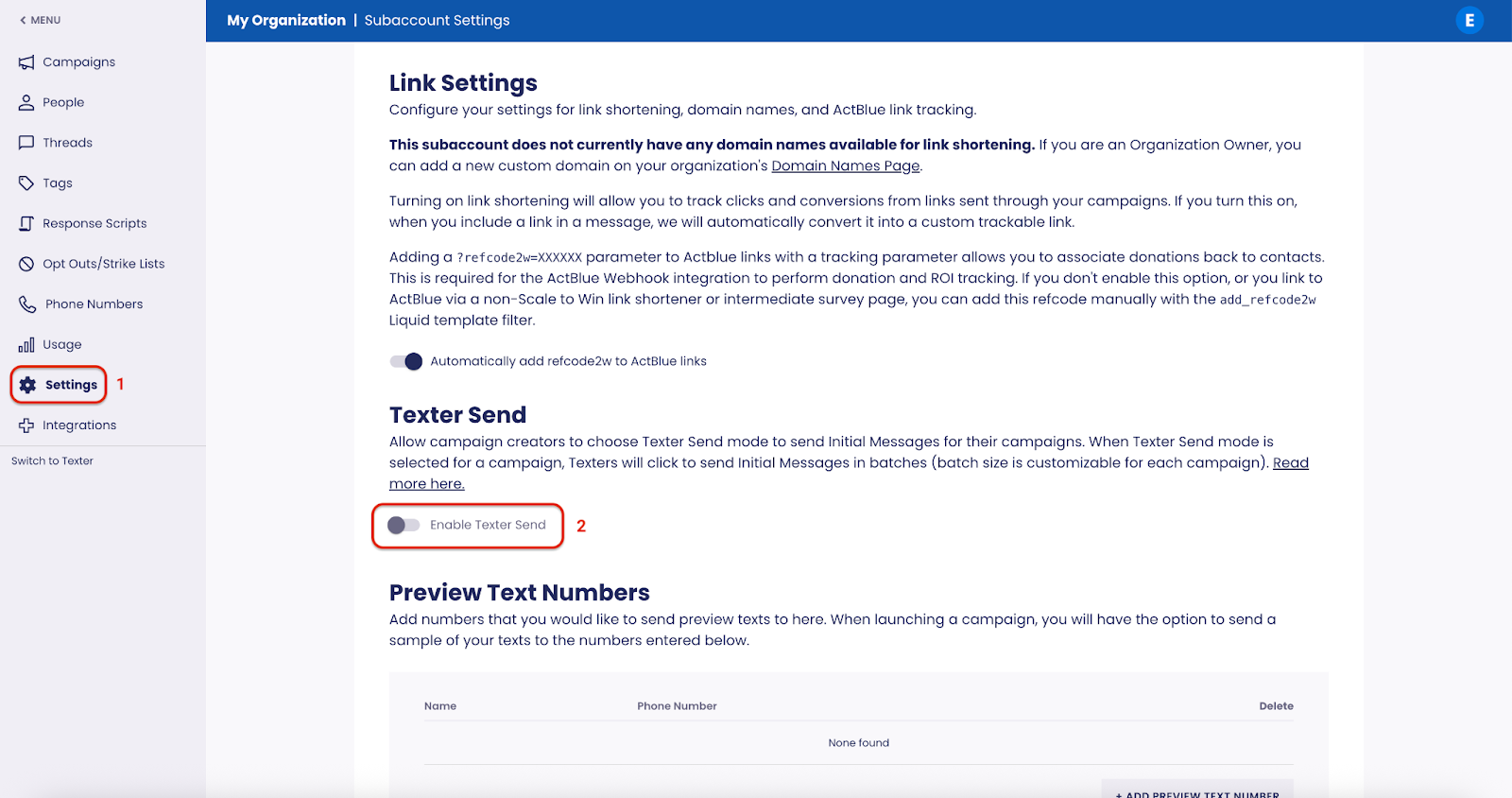
Note: we do not recommend using Texter Send on a campaign with the goal of sending the initials as fast as possible. Send to Your Full List (bulk send) is still the fastest way to send your campaign.
Set up: This feature is available to turn on in all Scale to Win Text accounts. Only Organization Owners and Subaccount Admins are able to turn on/off Texter Send Mode. Check out the help article on Texter Send for detailed instructions on how to use Texter Send in your next campaign.
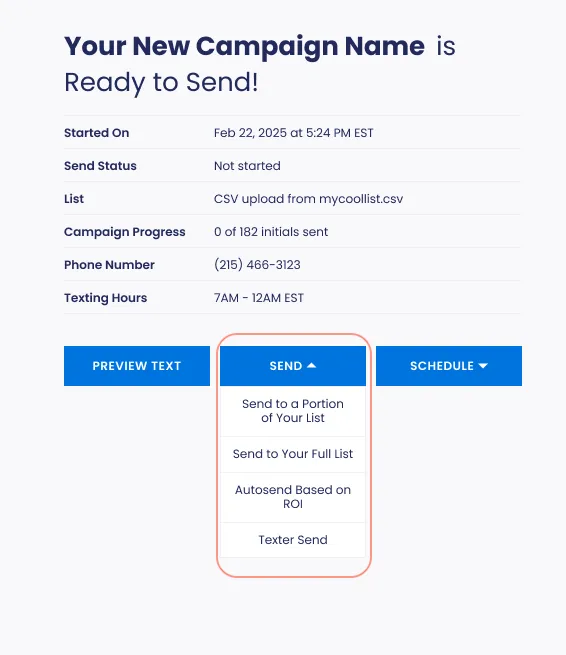
How does it help you?
- Manage replies closely: If you have a distributed volunteer program and need to send initials when volunteers are available, Texter Send can help you closely manage replies. The campaign creator can also set the batch size for each campaign.
- Sending flexibility: When it’s turned on, campaign creators will see Texter Send as another sending option on their campaign (along with Send to a Portion of Your List , Send to Your Full List and Autosend Based on ROI). If an organization wants the flexibility to send some messages with Texter Send and then the remaining with the bulk send option, that’s totally possible, too. Just pause the campaign and change to “Send to Your Full List.”
Response Script Import
What is it?
The Response Scripts import tool allows Admins to draft response scripts all in one Google Sheet and import them to Scale to Win Text. This eliminates the manual work of adding response scripts one by one. The scripts can be imported to the subaccount response scripts section or to a specific campaign.
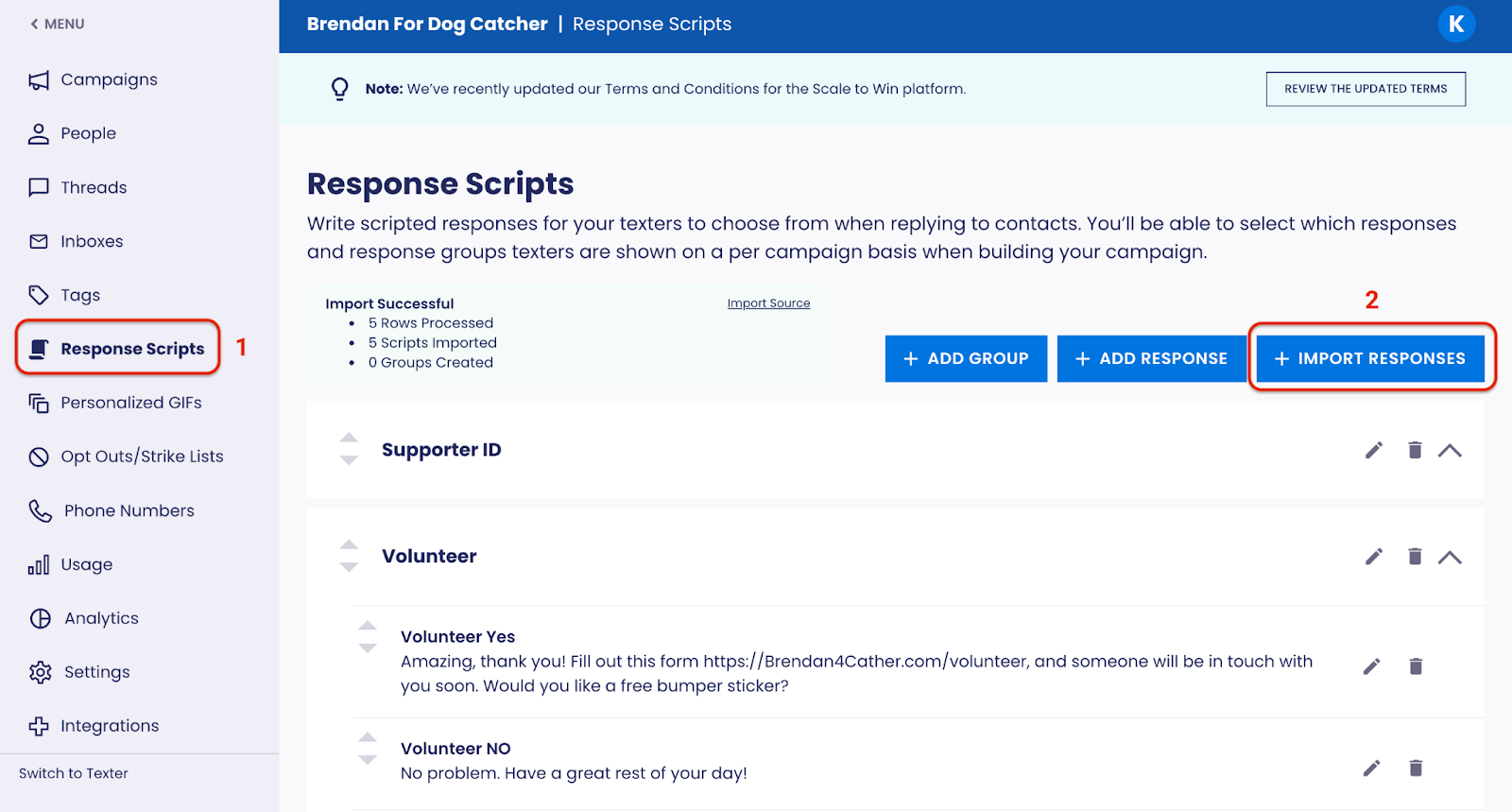
Set up: This feature is available to all Scale to Win Text accounts. Check out the help article on script imports for detailed instructions.
How does it help you?
- Reduces manual work and errors: For organizations with many different campaigns, this feature allows you to quickly upload scripts by campaign, rather than adding the responses manually, which saves you time, especially if you have a large number of scripts to add. And you don’t have to worry about copy and paste errors from adding scripts manually.
- Manage script approvals: if you manage a large and/or complex organization, this feature makes it easier to brainstorm, manage and upload scripts from multiple groups in Google Docs and then have one or two people add them all to the tool.
- Fits with in existing workflows: if you are already drafting scripts in Google Sheets, this feature will save you time and effort adding them to Scale to Win Text. We even provide a template to help you with formatting!
Campaign Replies Export
What is it?
Under the new Export Campaign Data section of a campaign, Admins can now export both Campaign Results and Campaign Replies. The download will be a CSV file with all messages exchanged between texter and campaign contacts in a campaign (excluding the initial message).
Note: Exports can be refreshed and re-exported throughout a campaign.
Set up: This feature is available to all Scale to Win Text accounts. You can access this export by:
- Go to any campaign
- Click the "Export" button in the upper right or scroll down to the Export Campaign Data section
- In the Campaign Replies row, click "Generate Export"
- Once processed, download the file by clicking the "Download" button
How does it help you?
- Granular message analysis: Run more complex analysis on your conversations and replies to better understand how respondents are reacting to your texting programs. Examine critical information like the message type, campaign, automatic replies used, and message order.
- Flexibility across CRM tools: The exported unstructured text can be imported into other systems like Action Network, ActionKit, or NGP as a custom field
-
User-requested improvements
What is it?
We often gather and incorporate customer feedback when developing our product features, and we’ve recently made several feature improvements that resulted directly from user requests for Scale to Win Text. Check out the full list below!
Features relevant to all texting programs
- Send a preview text from an unstarted campaign: Not ready to start your campaign, but want to start testing your messages? You can now send preview messages before starting your campaign.
- The script editor now supports unicode fonts for type styling (bold, italic, bold italics)
- Subaccounts are now searchable: We’ve added a search bar on the admin subaccount page that allows admins to search for subaccounts by entering a search term and pressing ‘Enter’ to initiate the search.
- Autosend based on ROI for a single script variant: This powerful feature enables you to test a script variant with a partial send, choose your ROI criteria and number of contacts to test, and then send to the rest of the list if it meets the ROI criteria. While previously the Autosend based on ROI feature allowed you to use it with multiple script variants, now you can use this feature with just a single script variant. Note: This feature is only available for accounts with an active ActBlue integration and you’ll need a link with tracking information in the initial message for it to work.
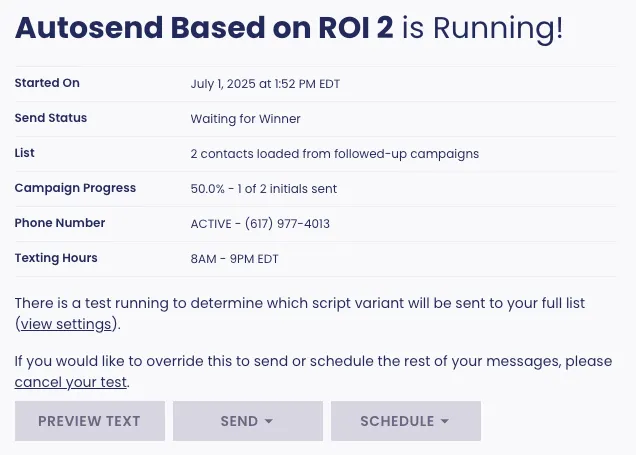
Short code
- Expansion of ActionKit integration for short code: you can collect opt-ins for your short code campaigns with your ActionKit forms. Note: This feature requires both an existing ActionKit Integration and an activated short code number on your account. Learn more about how to set up the ActionKit opt-ins feature in your account.
- Suppress short code subscribers from other campaigns: If you run short and long code programs in STWT, when you’re creating a long code campaign, you can now suppress your short code subscribers from that campaign.
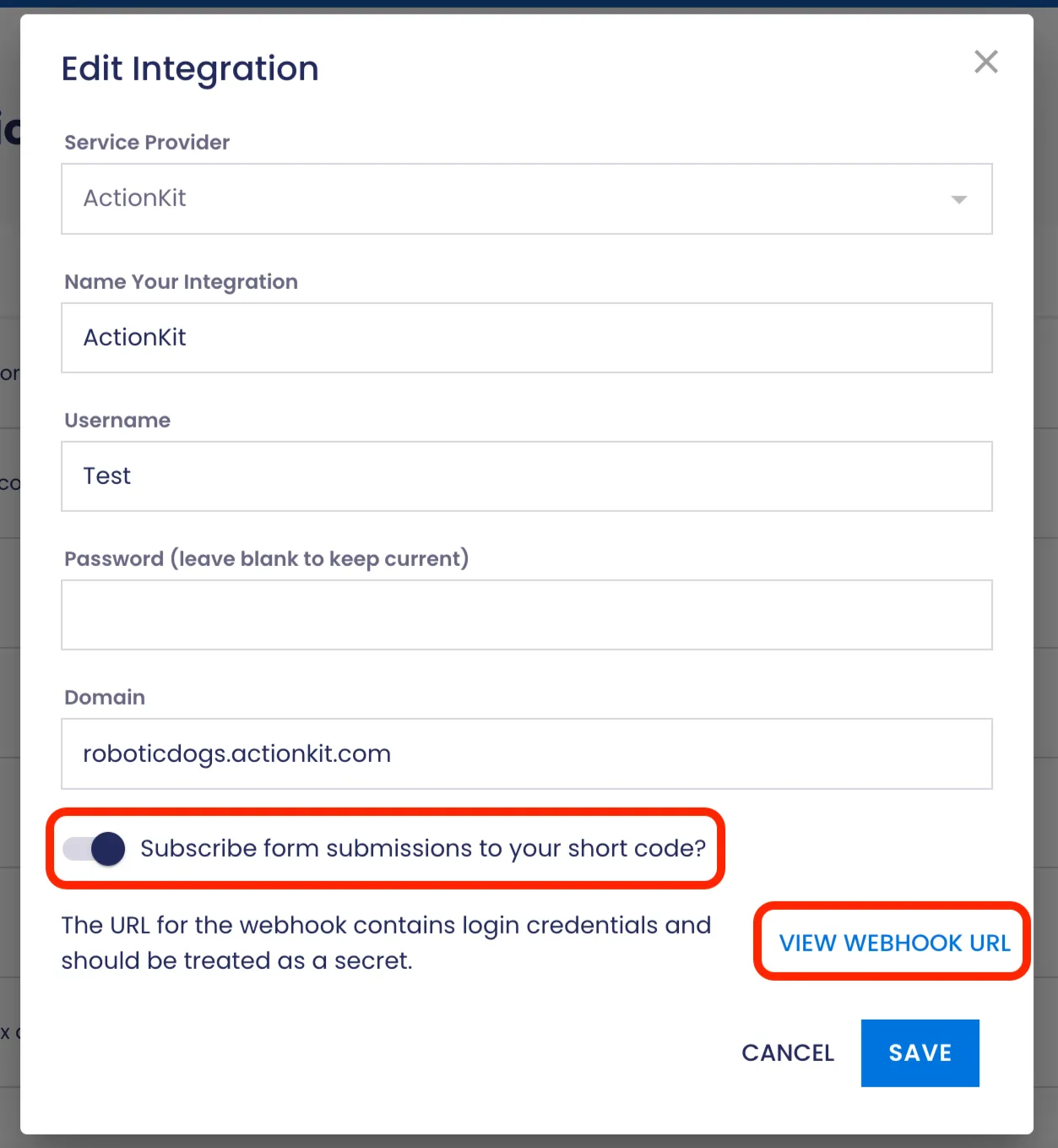
Set up: All of these features are currently available to all Scale to Win Text accounts
How does it help you?
- Supercharge your short code campaigns: by integrating with ActionKit forms, your process for adding opt-ins to your lists just got way easier and more automated
- Flexibility: whether you are testing messages by ROI or quickly using unicode characters in your messages, these features allow users to customize campaigns to their unique needs
- Time savings: These improvements should help you save time as you are building and sending your campaigns
- Ease of use: These improvements should create an even better experience for users of all levels
Want more helpful articles in your inbox?
Sign up to get the latest news and product updates from Scale to Win
If you have feedback on these new features, please share them with our support team.
